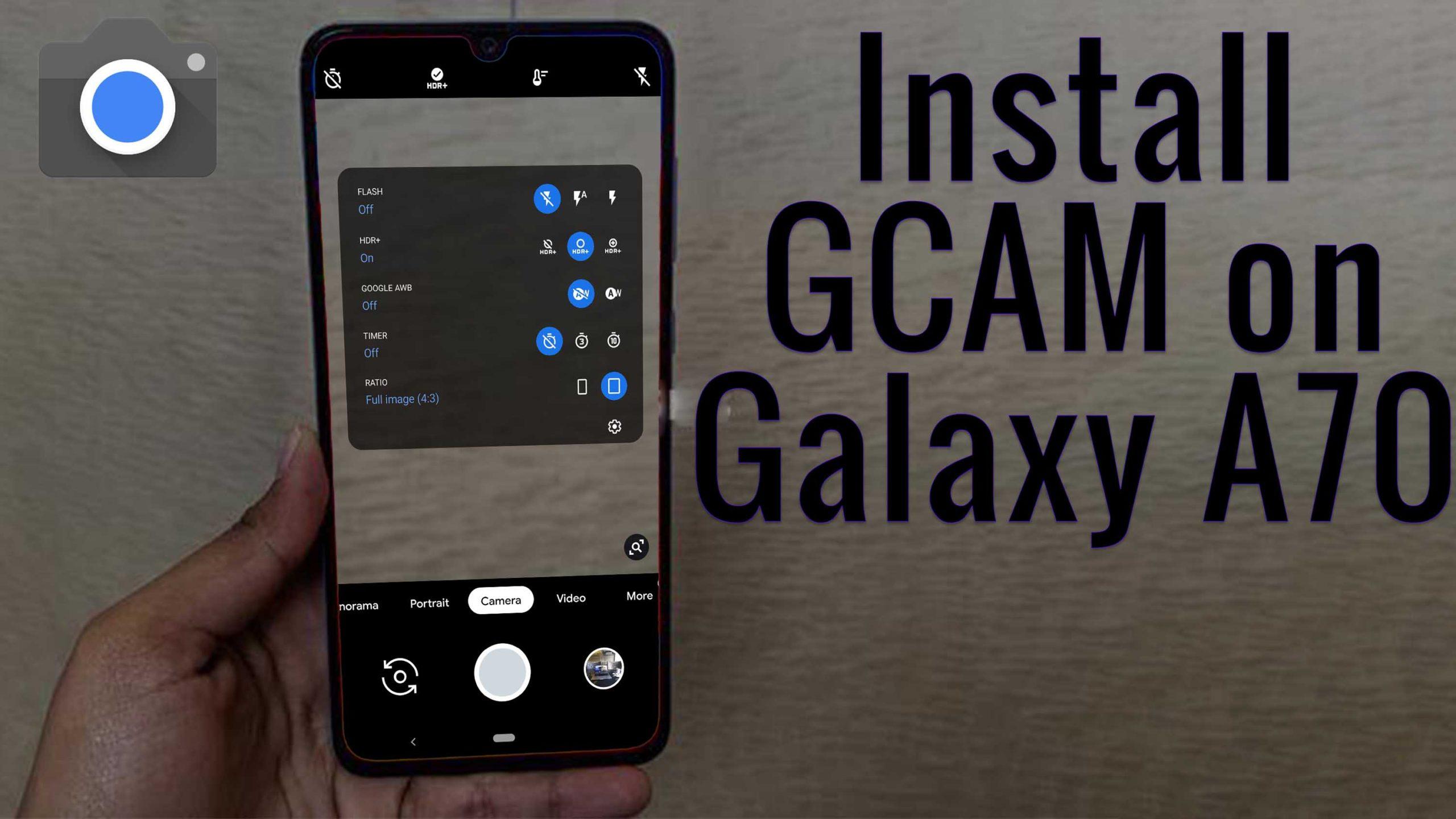The Samsung Galaxy A70 is being marketed as a multimedia powerhouse that can also deliver good photography results with its triple rear cameras and offer a smooth performance. The Samsung phone packs a beautiful 6.7-inch full-HD+ (1080×2400 pixels) Super AMOLED display which is vibrant, has good viewing angles and great sunlight legibility, making it a great choice for watching videos and playing games.
Camera Specification
The selfies captured by the 32-megapixel front camera turned out really well, with lots of detail and natural skin colours without any noticeable whitening or smoothening. The Live Focus feature helps add a blur effect to selfies, but edge detection was not very accurate. There is also an option to capture wide-angle selfies, but only for stills, not videos.
What is Google Camera (Gcam)!
If you’re a mobile photography lover then you should know about the GCam app. But if you don’t know, then the Google Camera app offers plenty of useful features like Portrait mode, AR Stickers, Google Lens suggestion, PhotoSphere, Lens Blur, Night Sight, HDR+ enhanced, RAW image support, and more. All of these features can also be found on other stock camera apps but they can’t be so effective when it comes to the performance.
The Google Camera app simply delivers the best in the class image and video quality even in low lighting conditions. The portrait mode, saturation level, brightness level, exposure, dynamic range, background blur effect with nice edge detection, etc are properly maintained on the images taken from the GCam app. Form the very first use, you can start noticing the difference.
Important Notes!
So, If you installed the APK and when you try to open it, it is not working? No problem, we have got you covered.
1. Check Camera2API support: Google Camera needs Camera2API support on your device to work properly. How to check if your phone has Camer2API support? Follow this guide: How To Check Camera2 API Support on Android? Find Out.
▼Download Google Camera (GCam)▼
(Please Try every APK file linked below)
GCamv1 APK: Download
GCamv2 APK: Download
**settings for GCamv1**
*Go to Camera app settings > Advanced >Base > Config > Pixel2018 HW Zsl HDr(need YUV)
*Select Front & Back Camera to Pixel 3 XL
▼Video Instruction▼
(Please ignore config file if its not available in the download section)
Steps to Install Google Camera
1. Download the GCam APK file on your device from the link above.
2. Tap on the APK file > It may ask you to enable the Unknown Sources option at first.
3. Go to the device Settings > Security or Privacy > Additional Settings.
4. Once the Unknown Sources enabled, tap on the Install button.
5. Now, open the Google Camera app and allow some of the permissions.
That’s it. You’re done.
So, there you have it from my side in this post. I hope you liked this post and were successful in installing the GCam or the Google Camera port for your smartphones. Let us know in the comments which features were far better with the GCam as compared to the stock camera application.