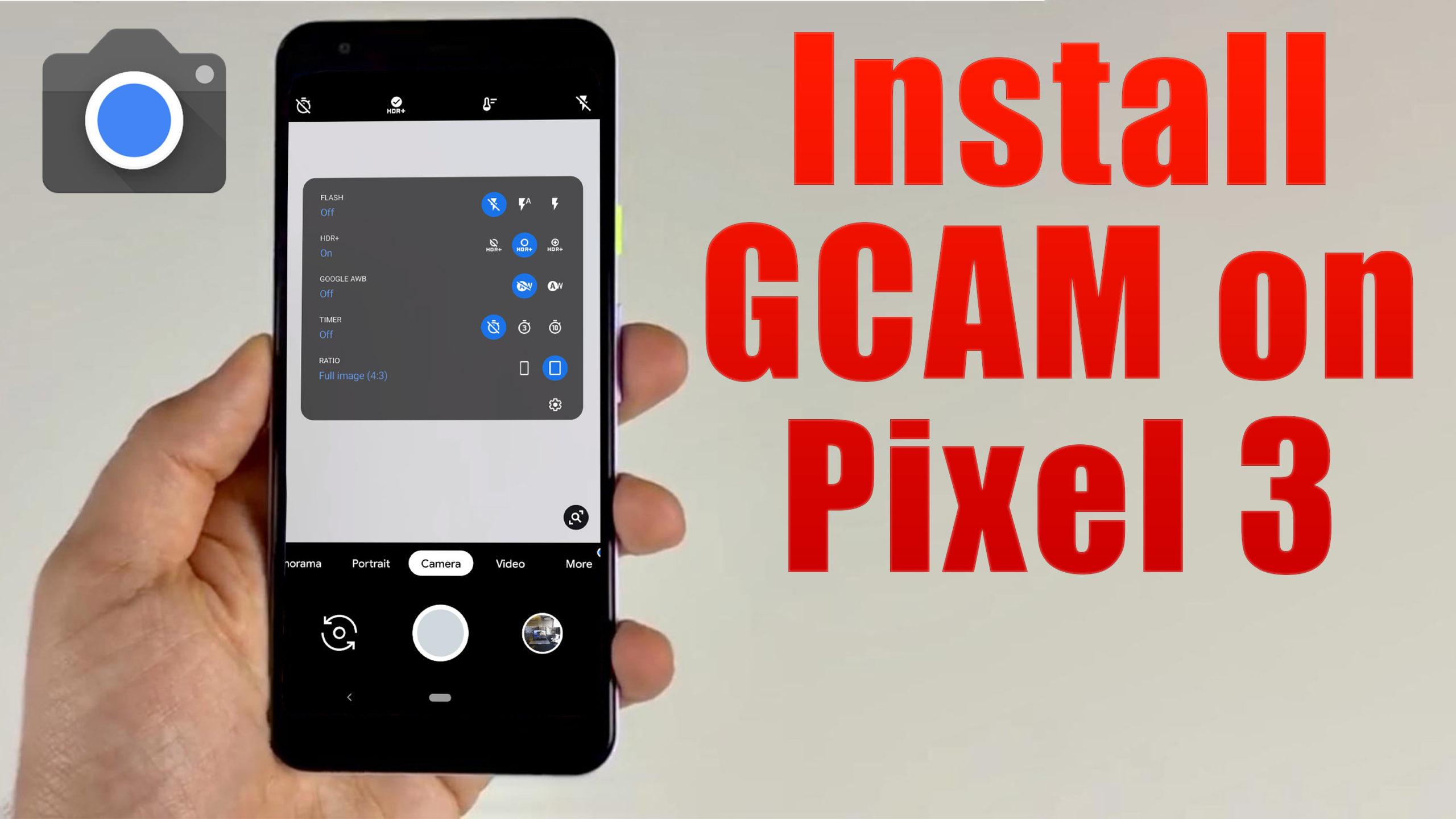The Pixel 3 from Google offers a premium build quality thanks to an aluminium frame and a glass back. The smartphone gets Gorilla Glass 5 protection at the front and the back. It has a 5.5-inch FHD+ display with the 18:9 aspect ratio. Powering the phone is a Snapdragon 845 processor. The phone has 4GB of RAM and comes in 64GB and 128GB internal storage options. It is a single-SIM device and has an eSIM. At the back, the Pixel 3 has a single 12.2-megapixel camera along with the LED flash. It sports a dual selfie camera setup at the front consisting of an 8-megapixel wide-angle lens and an 8-megapixel standard lens. It has a 2915mAh non-removable battery and runs on stock Android 9 Pie.
Camera Specification
The cameras on the original Pixel and Pixel 2 were easily the stars of the show and we know many people who bought them just for their cameras. The Pixel 2 already set a pretty high bar for smartphone photography and Google is hoping to raise it once again this year. The rear camera hardware in the Pixel 3 and Pixel 3 XL aren’t very different from their predecessors. It’s still a 12.2-megapixel sensor with 1.4 micron pixel size, dual-pixel autofocus, optical stabilisation, and a f/1.8 aperture lens. However, Google is once again banking on its machine learning and AI prowess to deliver a better camera experience, with a brand new camera app and new shooting modes. On the front though, Google has added a second 8-megapixel wide-angle camera for group selfies.
What is Google Camera (Gcam)!
If you’re a mobile photography lover then you should know about the GCam app. But if you don’t know, then the Google Camera app offers plenty of useful features like Portrait mode, AR Stickers, Google Lens suggestion, PhotoSphere, Lens Blur, Night Sight, HDR+ enhanced, RAW image support, and more. All of these features can also be found on other stock camera apps but they can’t be so effective when it comes to the performance.
The Google Camera app simply delivers the best in the class image and video quality even in low lighting conditions. The portrait mode, saturation level, brightness level, exposure, dynamic range, background blur effect with nice edge detection, etc are properly maintained on the images taken from the GCam app. Form the very first use, you can start noticing the difference.
Important Notes!
So, If you installed the APK and when you try to open it, it is not working? No problem, we have got you covered.
1. Check Camera2API support: Google Camera needs Camera2API support on your device to work properly. How to check if your phone has Camer2API support? Follow this guide: How To Check Camera2 API Support on Android? Find Out.
▼Download Google Camera (GCam)▼
(Please Try every APK file linked below)
GCam1 8.0 APK: Download
GCam2 8.0 APK: Download
▼Video Instruction▼
(Please ignore config file if its not available in the download section)
Steps to Install Google Camera
1. Download the GCam APK file on your device from the link above.
2. Tap on the APK file > It may ask you to enable the Unknown Sources option at first.
3. Go to the device Settings > Security or Privacy > Additional Settings.
4. Once the Unknown Sources enabled, tap on the Install button.
5. Now, open the Google Camera app and allow some of the permissions.
That’s it. You’re done.
So, there you have it from my side in this post. I hope you liked this post and were successful in installing the GCam or the Google Camera port for your smartphones. Let us know in the comments which features were far better with the GCam as compared to the stock camera application.