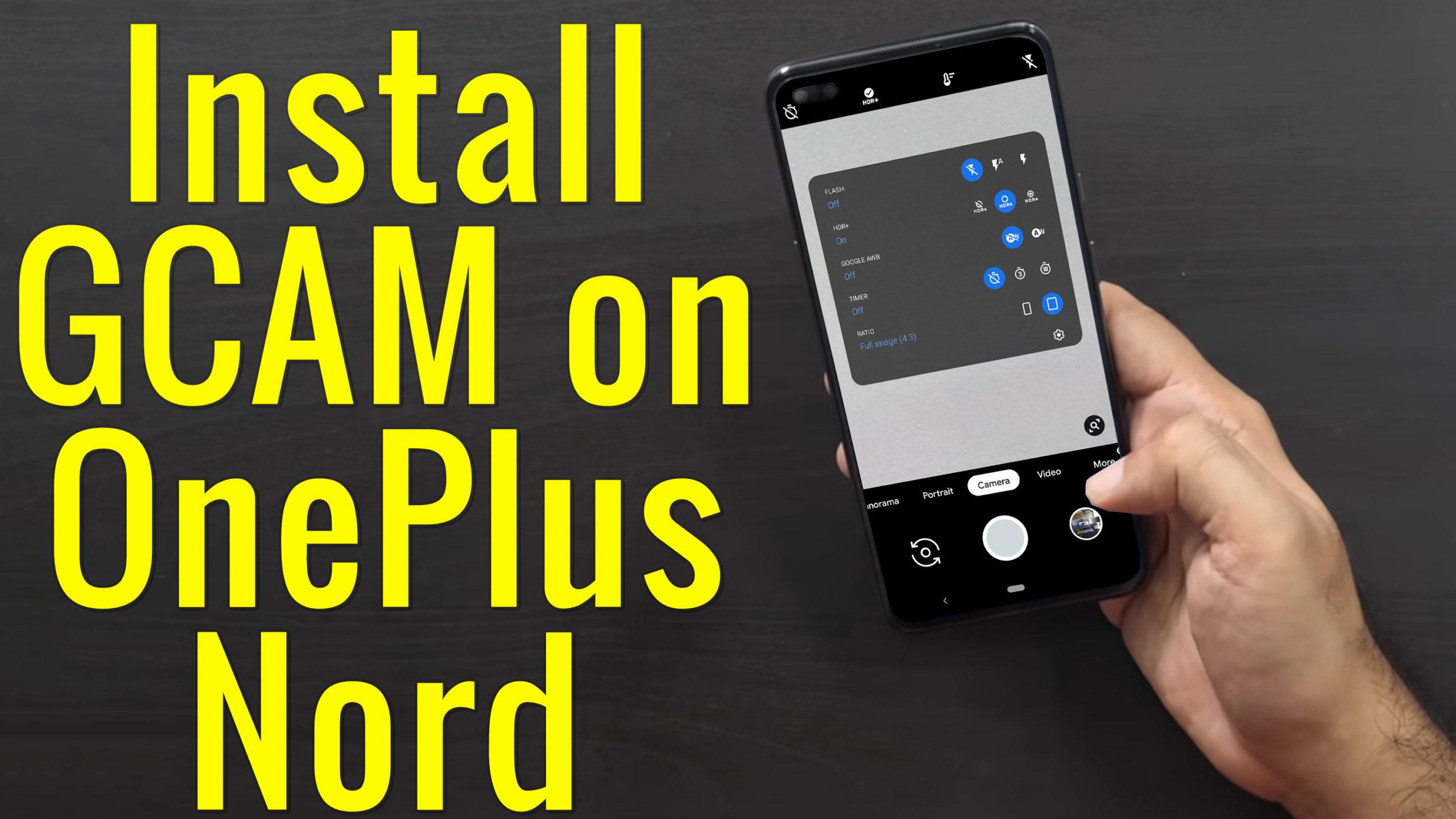The OnePlus Nord is a new budget offering from OnePlus, which manages to deliver a similar Android experience as the OnePlus 8, but at a more affordable price. OnePlus has kept all the staples such as the AMOLED display, Warp Charge fast charging, and a big battery in the Nord. However, it has made some cuts when it comes to the SoC and the build quality. The OnePlus Nord still has glass on the back, but instead of a metal frame, it’s plastic.
Camera Specification
Cameras are another area where OnePlus could have skimped, but didn’t. The OnePlus Nord has a total of six cameras — four at the back and two in the front. The main rear camera is the exact same one that you’d get with the OnePlus 8. The company has even kept the optical stabilisation, which is good to see. The other three are an 8-megapixel wide-angle camera, a 2-megapixel macro camera, and a 5-megapixel depth sensor. A higher resolution for macros would have been more useful, in my opinion. For selfies, you get a primary 32-megapixel Sony IMX616 camera and a secondary 8-megapixel wide-angle camera.
What is Google Camera (Gcam)!
If you’re a mobile photography lover then you should know about the GCam app. But if you don’t know, then the Google Camera app offers plenty of useful features like Portrait mode, AR Stickers, Google Lens suggestion, PhotoSphere, Lens Blur, Night Sight, HDR+ enhanced, RAW image support, and more. All of these features can also be found on other stock camera apps but they can’t be so effective when it comes to the performance.
The Google Camera app simply delivers the best in the class image and video quality even in low lighting conditions. The portrait mode, saturation level, brightness level, exposure, dynamic range, background blur effect with nice edge detection, etc are properly maintained on the images taken from the GCam app. Form the very first use, you can start noticing the difference.
Important Notes!
So, If you installed the APK and when you try to open it, it is not working? No problem, we have got you covered.
1. Check Camera2API support: Google Camera needs Camera2API support on your device to work properly. How to check if your phone has Camer2API support? Follow this guide: How To Check Camera2 API Support on Android? Find Out.
▼Download Google Camera (GCam)▼
(Please Try every APK file linked below)
GCam1 8.0 APK: Download
GCam2 8.0 APK: Download
▼Video Instruction▼
(Please ignore config file if its not available in the download section)
Steps to Install Google Camera
1. Download the GCam APK file on your device from the link above.
2. Tap on the APK file > It may ask you to enable the Unknown Sources option at first.
3. Go to the device Settings > Security or Privacy > Additional Settings.
4. Once the Unknown Sources enabled, tap on the Install button.
5. Now, open the Google Camera app and allow some of the permissions.
That’s it. You’re done.
So, there you have it from my side in this post. I hope you liked this post and were successful in installing the GCam or the Google Camera port for your smartphones. Let us know in the comments which features were far better with the GCam as compared to the stock camera application.